1. Basic functions
Telephone overview

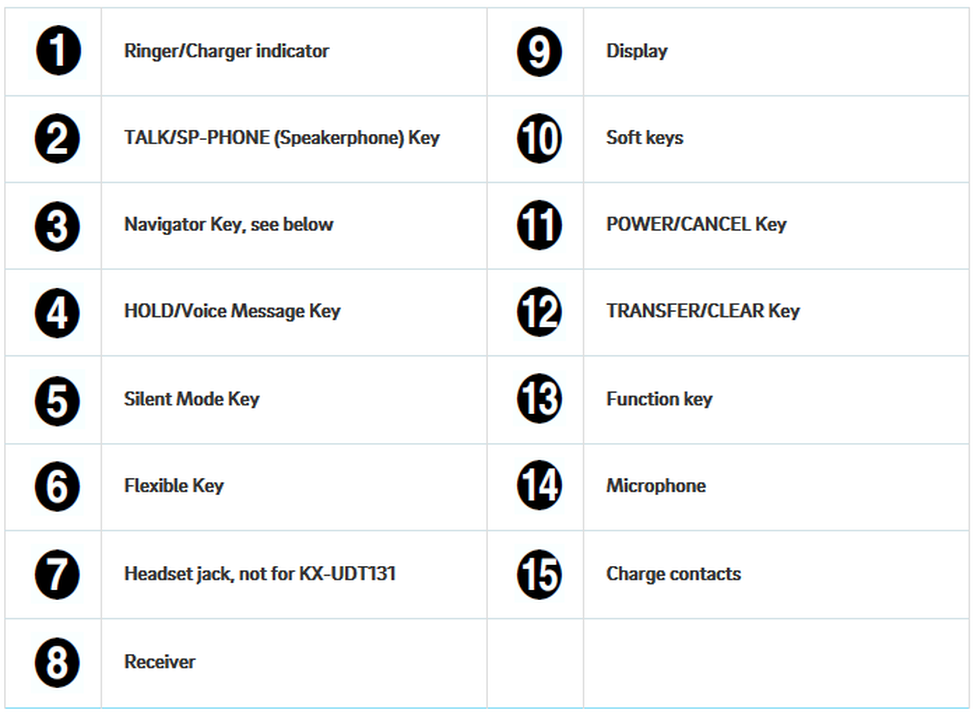
none
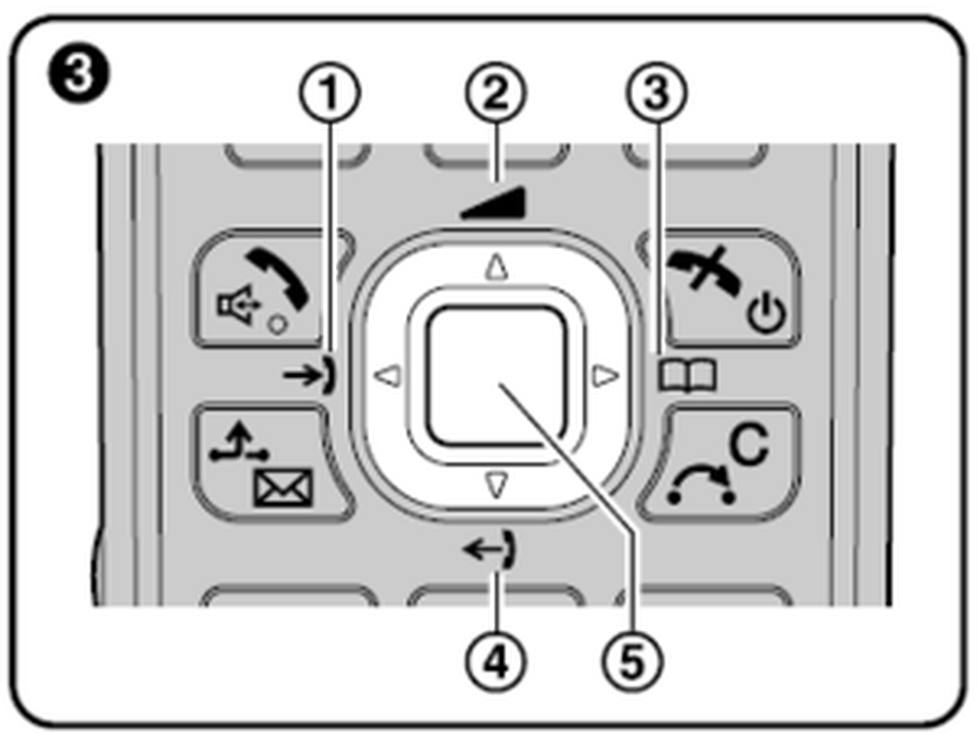
The symbols are only visible on the KX-UDT111!
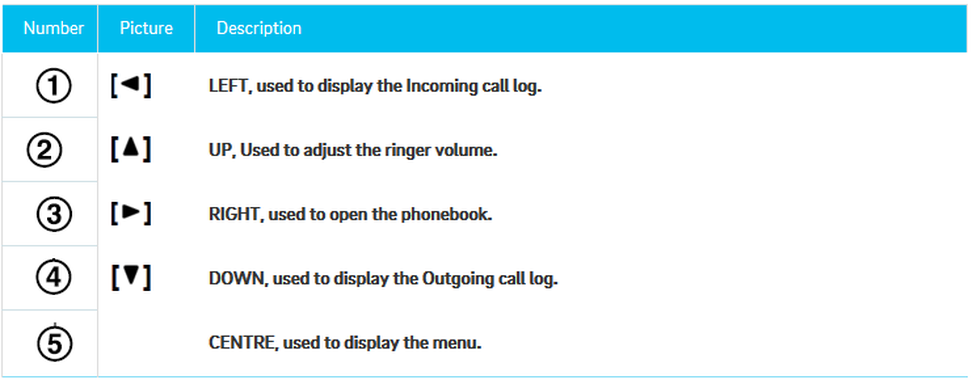
Placing calls
- Press  .
.
- Dial the telephone number.
- Press  .
.
Placing a call using the incoming call log
- Press  or
or  .
.
- Select the desired telephone number  or
or  , then press
, then press  .
.
Usage of the phone book
- Press  or press
or press  .
.
- Select the desired entry and press  .
.
Placing a call using the outgoing call log
If a call is received from a phone number stored in the phonebook, the number and name of the caller will be displayed in the call log.- While in standby mode, press  or
or  .- Press
.- Press  or
or  to select an outgoing call record, and then press
to select an outgoing call record, and then press  .
.
End a call
- To end a call press  .
.
Usage of the speaker/phone key (handsfree)
- Toggle between Receiver mode and Hands-free mode during a conversation, press  . During a conversation using a headset, Hands-free mode does not work.
. During a conversation using a headset, Hands-free mode does not work.
Adjusting the Receiver/Speaker/Headset Volume
- During a conversation, press  or
or  to adjust the volume (Level 1–6).
to adjust the volume (Level 1–6).
Incoming calls
Receiving calls
If you receive a call, the ringer indicator illuminates.
- To answer an incoming call, press  .
.
- To end the call press  or return the mobile handset to the charger.
or return the mobile handset to the charger.
Missed calls
Missed calls are indicated in the display of the mobile telephone (“Missed Calls”) and the ringer indicator flashes.
- To access the missed calls list, press the  button.
button.
- Press  or
or  to select an incoming call record and then press
to select an incoming call record and then press  .
.
To delete the entry or to save it to the phonebook press the  button and select your decision.
button and select your decision.
Hold
You can put a call on hold by holding the call at your extension.
To hold the current call
- Press  during an external call, then press
during an external call, then press  . The active call is now placed on “Hold”.
. The active call is now placed on “Hold”.
To retrieve a call on hold at your extension
- Press  .
.
- Press the dial key corresponding to the slowly flashing green DN key, or press  oder
oder  , to select a slowly flashing green DN key, and then press
, to select a slowly flashing green DN key, and then press  .
.
Call waiting/Toggle calls
Call Waiting
During a conversation, if a second call arrives, you will hear a call waiting tone. You can answer the second call by disconnecting or holding the current call.
To disconnect the current call and then talk to the new party
- Press  , while hearing the call waiting tone.
, while hearing the call waiting tone.
- Press  .
.
Toggle calls
To hold the current call and then talk to the new party
- Press  , while hearing the call waiting tone.
, while hearing the call waiting tone.
- Press  .
.
- Press the dial key corresponding to the flashing green DN key, or press  or
or  ,
,
to select a flashing green DN key, and then press  .
.
Conference calls
Three-party conference
During a conversation, you can add an additional party to your call and establish a conference call.
Making a Conference Call
1. Press  , and then press 5 ("Conference").
, and then press 5 ("Conference").
2. Dial the party you want to add to the conversation, and then press  .
.
3. After the called party answers, press  , and then press 5 ("Conference").
, and then press 5 ("Conference").
Discharge a participant from a conference call
During a conference, you can discharge other participants from the conference call. You can use this feature only when have started the conference yourself.
1. Press the key  during the conference call.
during the conference call.
2. Press then the key  .
.
3. Press the dial key or the key  or
or  , and then press
, and then press  to select the DN key (flexible key) that corresponds to the party you want to disconnect.
to select the DN key (flexible key) that corresponds to the party you want to disconnect.
4. Press  .
.
5. Press  .
.
6. Press the dial key, or press  or
or  , nd then press
, nd then press  , to select the DN key (flexible key) that
, to select the DN key (flexible key) that
corresponds to the remaining party.
Ending a Conference Cal
To go on-hook and end the conference call, press  .
.
Attended call transfer
You can transfer a call to another phone extension (internal or external).
1. During an active call, press  .
.
2. Dial the party to whom you would like to transfer the call, then press  .
.
3. Wait for the other party to answer, then announce the call.
4. Press  .
.
Unattended call transfer
- During an active call, press  .
.
- Dial the party to whom you would like to transfer the call without making an enquiry.
- Press  .
.
)
)














 during an external call, then press
during an external call, then press .
. , while hearing the call waiting tone.
, while hearing the call waiting tone. or
or
 .
. to access the voice menu of your voice mail system.
to access the voice menu of your voice mail system.