Jump to:
No content available.
Welcome!
This manual helps you to optimise the usage of the DECT telephone in combination with the PBX. Please use this manual at initial operation. Some features differ from the features described in the manufacturer's documentation.
Subject to alterations
Version 2 / 12.2019 (EN)
| Type | Icon/Character | Description |
| NOTE
CAUTION
WARNING | NOTE: Information that is useful but not critical to the reader.
CAUTION: Tells the reader to proceed with caution.
WARNING: Stronger than CAUTION; means "don't do this" or that this step could be irreversible, e.g., result in permanent data loss. | |
| TIP |
| Useful tips that provide additional information. |
| Procedure | 1. 2. 3. | Procedures are numbered steps to perform an action, where the order of the steps is relevant. |
| Result of procedure/action | ⇒ | Indicates the result of an action//procedure. |
| Lists | • • | Used for listings and items where the order of steps is irrelevant. |
No content available.
In order to use this IP telephone with your telephone system you will need a sound broadband connection.

Before you begin using your new Panasonic DECT system, we would like to provide you with a brief overview of the steps required for installation.
1. Add DECT base (KX-TGP550) on the administration portal.
2. Add DECT mobile handsets (KX-TPA50) on the administration portal.
3. Add extension for DECT base and DECT mobile handsets on the administration portal and assign the respective end device.
4. Register mobile handsets to base.
5. Done!
Detailed description are on the administration portal.
5. On the DECT base press and hold  for approx. 4 seconds, then “OK” on the mobile handset.
for approx. 4 seconds, then “OK” on the mobile handset.
The mobile handset now scans for the DECT base.
6. As the final step, you now need to enter the required access code. It is: “0000”.
Your Panasonic DECT mobile handset is now registered to the base.
Deleting registration of a mobile handset
A mobile handset may delete its own registration stored in the base (or the registration for another mobile handset). This disconnects the mobile handset’s wireless connection to the system.
1. Press the menu key on your mobile handset  (Joystick)
(Joystick)



 .
.
2. Enter the indicated code and OK to confirm.




3.  /
/  : Select the desired device and then confirm with OK.
: Select the desired device and then confirm with OK.

4.  /
/  : Select “Yes” and confirm with OK.
: Select “Yes” and confirm with OK.

When deleting a mobile handset other than the one you are using, press  to end. If you no longer wish to use the mobile handset, please remember to also remove it from the service site.
to end. If you no longer wish to use the mobile handset, please remember to also remove it from the service site.
Before you begin using your new Panasonic DECT system, we would like to provide you with a brief overview of the steps required for installation.
1. Add DECT base (KX-TGP550) on the administration portal.
2. Add DECT mobile handsets (KX-TPA50) on the administration portal.
3. Add extension for DECT base and DECT mobile handsets on the administration portal and assign the respective end device.
4. Register mobile handsets to base.
5. Done!
Detailed description are on the administration portal.
Your base telephone is automatically registered. During the final step, you must register the mobile handset to the base. This is done using the menu of your Panasonic mobile handset.
1. To do so, open the main menu of your mobile handset  (Joystick).
(Joystick).
2. Then select menu item “Initial settings”.
3. Next, select “Registration”.
4. Now select “Register mobile handset”.
Alternatively, instead of steps 1 to 4 you may also proceed as follows:
Press the menu key  (Joystick)
(Joystick) 



 .
.
5. On the DECT base press and hold  for approx. 4 seconds, then “OK” on the mobile handset. The mobile handset now scans for the DECT base.
for approx. 4 seconds, then “OK” on the mobile handset. The mobile handset now scans for the DECT base.
6. As the final step, you now need to enter the required access code. It is: “0000”.
Your Panasonic DECT mobile handset is now registered to the base.
Deleting registration of a mobile handset
A mobile handset may delete its own registration stored in the base (or the registration for another mobile handset). This disconnects the mobile handset’s wireless connection to the system.
1. Press the menu key on your mobile handset  (Joystick)
(Joystick) 



 .
.
2. Enter the indicated code and OK to confirm. 


3.  /
/  : Select the desired device and then confirm with OK.
: Select the desired device and then confirm with OK. 

4.  /
/  : Select “Yes” and confirm with OK.
: Select “Yes” and confirm with OK. 

When deleting a mobile handset other than the one you are using, press  to end. If you no longer wish to use the mobile handset, please remember to also remove it from the service site.
to end. If you no longer wish to use the mobile handset, please remember to also remove it from the service site.
No content available.
No content available.
Panasonic DECT mobile handset (KX-TPA50):
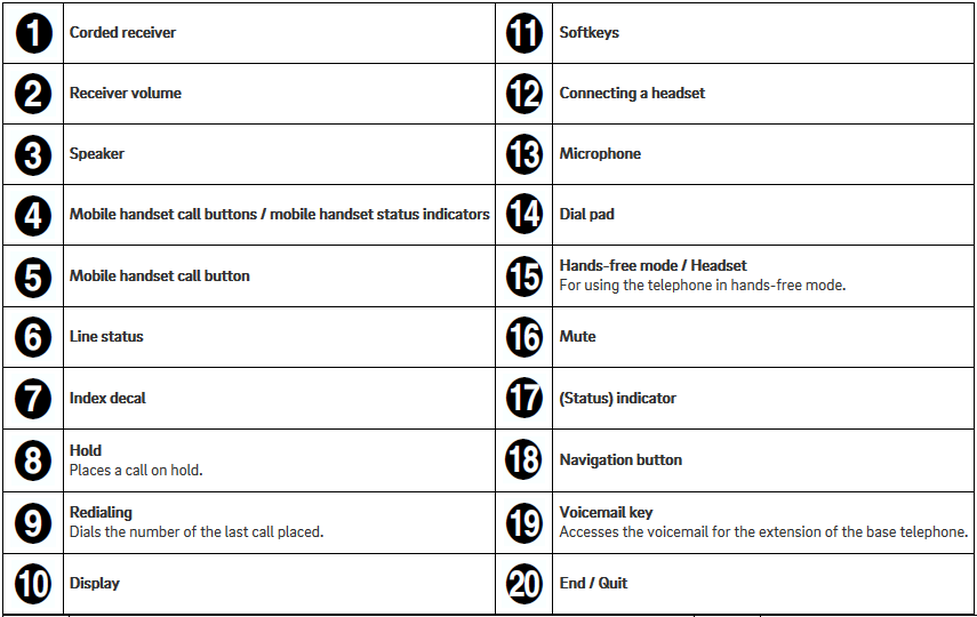

Base telephone
Placing calls from the base telephone
1. Dial the telephone number.
To correct a digit, press  .
.
2. Pick up the corded receiver.
3. After ending the call, return the corded receiver to the cradle.
You can also dial the telephone number after picking up the corded receiver.
Using the hands-free feature
1. Dial the telephone number and press  .
.
2. After ending the call, press  again.
again.
To return to using the receiver, simply pick up the receiver.
Adjusting the receiver or speaker volume
During a call, repeatedly press the navigation button up or down on the base telephone.
Placing a call using the redial list
The redial list stores the last 10 numbers dialed (max. 32 digits each).
1. Press  .
.
2. Select the desired number by pressing the navigation key up or down.
3. Pick up the corded receiver or press  .
.
When pressing  and the other party’s line is busy, the device automatically redials the number several times. While the base is waiting for redialing, the hands-free indicator flashes. To cancel, press
and the other party’s line is busy, the device automatically redials the number several times. While the base is waiting for redialing, the hands-free indicator flashes. To cancel, press  .
.
Mobile handset
Placing calls with the mobile handset
- Pick up the handset and dial the telephone number.
To correct a digit, press  .
.
- Press  or
or  .
.
- To end the call, press  or return the mobile handset to the charger.
or return the mobile handset to the charger.
Using the hands-free feature
- Dial the telephone number and press  .
.
- To end the call, press  .
.
Base telephone
Answering calls with the base telephone
1. Pick up the corded receiver or press  or
or  when the device rings.
when the device rings.
2. To end the call, return the corded receiver to the cradle. When using the
hands-free feature, press  .
.
Adjusting the ringer volume on the base telephone
With the base telephone ringing for an incoming call:
Repeatedly press the navigation key up or down to select the desired volume.
Programming the volume in advance:
-  (centre softkey)
(centre softkey)




- Repeatedly press the navigation key up or down to select the desired volume.
- 


Mobile handset
Answering calls with the mobile handset
When a call is coming in, the mobile handset’s ringer indicator flashes rapidly.
- Remove the mobile handset from the charger and press  ,
,  or
or  , when the device is ringing.
, when the device is ringing.
- To end the call press  or return the mobile handset to the charger.
or return the mobile handset to the charger.
Adjusting the ringer volume on the mobile handset
With the mobile handset ringing for an incoming call:
Repeatedly press the joystick up or down to select the desired volume.Programming the volume in advance:
-
 (Joystick)
(Joystick) 




- /
/  : Select the desired volume.
: Select the desired volume.
-


Base telephone
Missed calls are indicated in the display of the base telephone (“Missed Calls”). To access the missed calls list, press the softkey  .
.
You can then browse through the missed calls by pressing the navigation key up or down.
Mobile handset:
Missed calls are indicated on the mobile handset display (“Missed Calls”).
To access the missed calls list, press the softkey  .
.
You can then page through missed calls using  /
/  .
.
Use this function to place an external call on hold.
Base telephone:
1. Press  an external call.
an external call.
The active call is now placed on “Hold”.
When using the corded receiver, you can return it to the cradle.
2. To cancel holding the call, pick up the corded receiver or press  or
or  .
.
Mobile handset:
- Press  during an external call.
during an external call.
The active call is now placed on “Hold”.
- To cancel holding the call, press  or
or  .
.
Base telephone:
You are taking a call on the base telephone. The call waiting tone indicates a second call is incoming. Simultaneously, a line icon flashes at the top of the display and the display also shows the telephone number or, for internal calls, the name of the extension.
- Press  to accept the call waiting.
to accept the call waiting.
Using the  you can now switch between the two calls.
you can now switch between the two calls.
- To end a call, return the corded receiver to the cradle during the active call.
When using the hands-free feature, press  .
.
The other call is now on “Hold”.
- Press  , to return to the call on hold.
, to return to the call on hold.
Mobile handset:
Your Panasonic mobile handset allows you to make a 3-way call.
1. Call the 1st party.
2. Once you have reached the 1st party, press the menu key  (Joystick), and select “4=Conference”. You can alternatively press the number “4” on your keypad. The active call is now placed on “hold”.
(Joystick), and select “4=Conference”. You can alternatively press the number “4” on your keypad. The active call is now placed on “hold”.
3. Then call the 2nd party and wait until you have reached the 2nd party.
4. Press the softkey  to activate the 3-way call. The display now indicates Conference.
to activate the 3-way call. The display now indicates Conference.
Your Panasonic base telephone allows you to place a 3-way call.
Base telephone
1. Call the 1st party.
2. Once you have reached the 1st party, press the menu key  (centre softkey) and select “4=Conference”. You can alternatively press the number “3” on your keypad. The active call is now placed on “Hold”.
(centre softkey) and select “4=Conference”. You can alternatively press the number “3” on your keypad. The active call is now placed on “Hold”.
3. Then call the 2nd party and wait until you have reached the 2nd party.
4. You can now activate the 3-way call by pressing the  softkey. The display now indicates Conference.
softkey. The display now indicates Conference.
Mobile handset
Your Panasonic mobile handset allows you to make a 3-way call.
1. Call the 1st party.
2. Once you have reached the 1st party, press the menu key  (Joystick), and select “4=Conference”. You can alternatively press the number “4” on your keypad. The active call is now placed on “hold”.
(Joystick), and select “4=Conference”. You can alternatively press the number “4” on your keypad. The active call is now placed on “hold”.
3. Then call the 2nd party and wait until you have reached the 2nd party.
4. Press the softkey  to activate the 3-way call. The display now indicates Conference.
to activate the 3-way call. The display now indicates Conference.
Base telephone
During an active call, press the menu key.  (centre softkey)
(centre softkey)
Now, press “1=Send”. You can alternatively press the number “1” on your keypad. The active call is now placed on “Hold”.
Now, dial the party to whom you would like to transfer the call. To do so, dial the party’s telephone number.
Wait for the other party to answer, then announce the call. This step can also be omitted, if necessary.
Press the softkey  .
.
Mobile handset
During an active call, press the menu key.  (Joystick)
(Joystick)
Now, select “2=Send”. You can alternatively press the number “2” on your keypad. The active call is now placed on “hold”.
Now, dial the party to whom you would like to transfer the call. To do so, enter the party’s telephone number and press  .
.
Wait for the other party to answer, then announce the call. This step can also be omitted, if necessary.
Press the softkey  .
.
Base telephone:
During an active call, press the menu key.  (centre softkey)
(centre softkey)
Now, press “2=Send blind”. You can alternatively press the number “2” on your keypad. The active call is now placed on “Hold”.
Now, dial the party to whom you would like to transfer the call without making an enquiry.
Press the softkey  .
.
Mobile handset
During an active call, press the menu key.  (Joystick)
(Joystick)
Now select “3=Send blind”. You can alternatively press the number “3” on your keypad. The active call is now placed on “hold”.
Now, dial the party to whom you would like to transfer the call without making an enquiry.
Press the softkey  .
.
Initial Set-Up
When accessing the voice menu of your voicemail system for the first time, you should also set up your personal answering system.
Please refer to the voicemail leaflet for detailed information.
Dial *793 on your Panasonic mobile handset or press
 on the base telephone to access the voice menu of your voicemail system.
on the base telephone to access the voice menu of your voicemail system.Then select “0 Mailbox Options” to set up your voice mailbox
Now press “1” to record a message in the event you are unavailable.
Now record your message and press “#” to end the recording.
Press “1” to accept the recording, “2” to replay the recording, and “3” to rerecord.
Accessing voicemail
Press
 on the base telephone.
on the base telephone.Dial *793 from the Panasonic mobile handset.
Dial the direct dial/extension assigned on the service site for accessing voicemail.
Where can you get help?
You can use various sources for help concerning your issues. Please use them in the order suggested here:
| NFON AG | Zielstattstraße 36 81379 München Tel.: + 49 89 45 3000 www.nfon.com |
| nfon.com | At nfon.com under Service you can find an overview of all documentation, downloads, blogs and portals as well as help pages and further information. For any feedback to documentation, please contact redaktion@nfon.com |
| portal.nfon.com | The home page of the service site contains various links to manuals, brief instructions, software downloads and templates. Please read these manuals thoroughly. They help you get the most out of your telephone system. |
| support.nfon.com | The NFON AG support website contains detailed FAQs with valuable information pertaining to your telephone system. You can always check the status of your support inquiries and respond to further inquiries. |
| Support hotline for existing customers | If neither the manuals nor the FAQs or other contents of the support website provide a solution, you can open a support ticket by phone. If neither the manuals nor the FAQs or other contents of the support website provide a solution, you can open a support ticket by phone.
|
| Support hotline for test customers | Test customers are routed to a service hotline tailored to their specific needs. Our staff for this hotline is available Monday to Friday from 9 am to 5 pm at +44 20 3740 6740 for UK and +49 89 45 300 553 for Germany. Unfortunately, we are unable to provide support for test customers outside of these business hours. |
| | Support for German customers: portal.nfon.com ~ support.nfon.com ~+49 800 63 66 555 |
| | Support for customers in the UK: portal.nfon.com ~ support.nfon.com ~ Hotline +44 20 3740 6740 |
| | Support for customers in Austria: portal.nfon.com ~ support.nfon.com ~ Hotline +43 2742 7 55 66-555 |
| | Support for customers in France: portal.nfon.com ~ support.nfon.com ~ Hotline +33 01 88 45 38 00 |
| Support for customers in Italy: portal.nfon.com ~ support.nfon.com ~ Hotline +39 02 99749 920 | |
| Support for customers in the Netherlands: portal.nfon.com ~ support.nfon.com ~ Hotline +31 88 938 2444 |






 on the base telephone to access the voice menu of your voicemail system.
on the base telephone to access the voice menu of your voicemail system.