Jump to:
No content available.
Welcome!
This manual helps you to optimize the usage of the conference telephone in combination with the PBX. Please use this manual at initial operation.
We hope you enjoy using your conference telephone.
Subject to alterations
Version 1 / 05.2017 (en)
| Type | Icon/Character | Description |
| NOTE
CAUTION
WARNING | NOTE: Information that is useful but not critical to the reader.
CAUTION: Tells the reader to proceed with caution.
WARNING: Stronger than CAUTION; means "don't do this" or that this step could be irreversible, e.g., result in permanent data loss. | |
| TIP |
| Useful tips that provide additional information. |
| Procedure | 1. 2. 3. | Procedures are numbered steps to perform an action, where the order of the steps is relevant. |
| Result of procedure/action | ⇒ | Indicates the result of an action//procedure. |
| Lists | • • | Used for listings and items where the order of steps is irrelevant. |
No content available.
Using the Polycom SoundStation IP 5000, IP 6000 or IP 7000 conference telephones with your nfon telephone system merely requires a sound broadband connection.

All telephones you receive are preconfigured and connected to the telephone system.
No content available.
Diagram of the Polycom SoundStation IP 5000:

LED status display
The LED lights indicate the status of the conference telephone:
Continuously red: The microphones on the conference telephone are muted during a call (“Mute”)
Flashing red: A call is being held (“hold”)
Continuously green: Line free when entering the telephone number during an active call
Flashing green: Incoming call
Diagram of the Polycom SoundStation IP 5000 keypad:
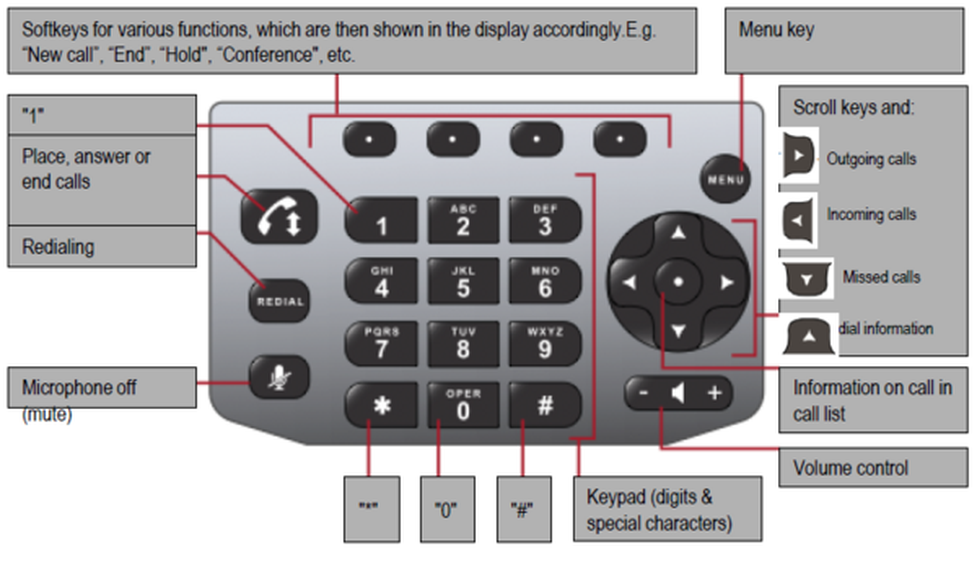
Diagram of the Polycom SoundStation IP 6000:

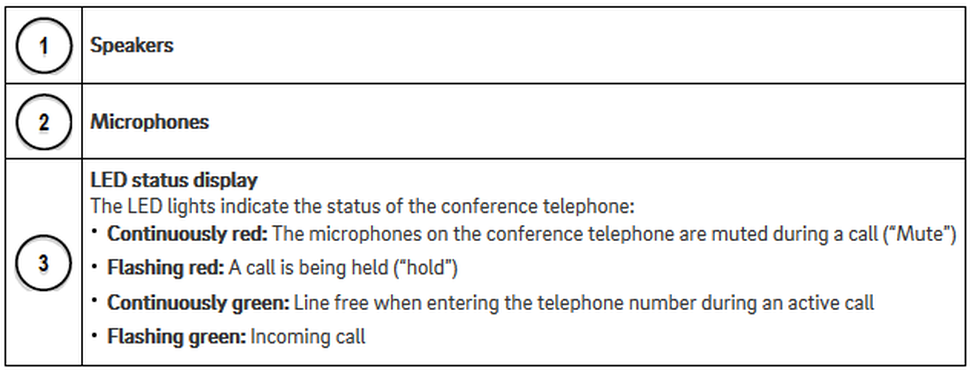
Diagram of the Polycom SoundStation IP 6000 keypad:

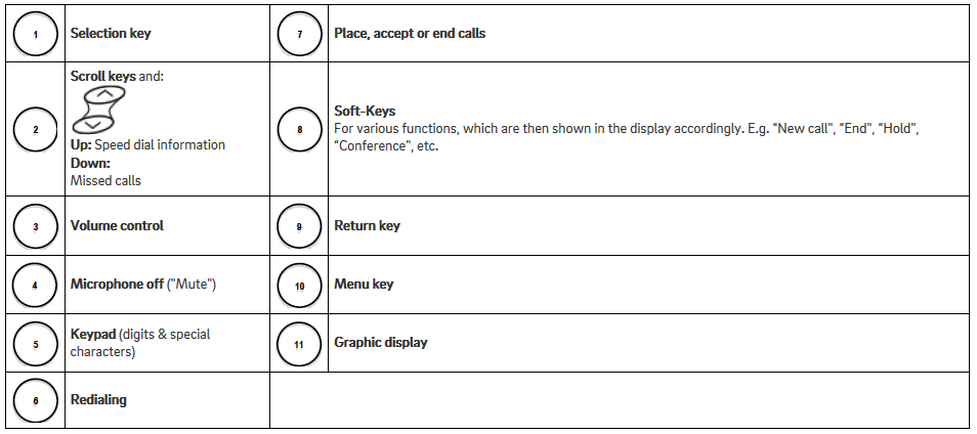
Diagram of the Polycom SoundStation IP 7000:

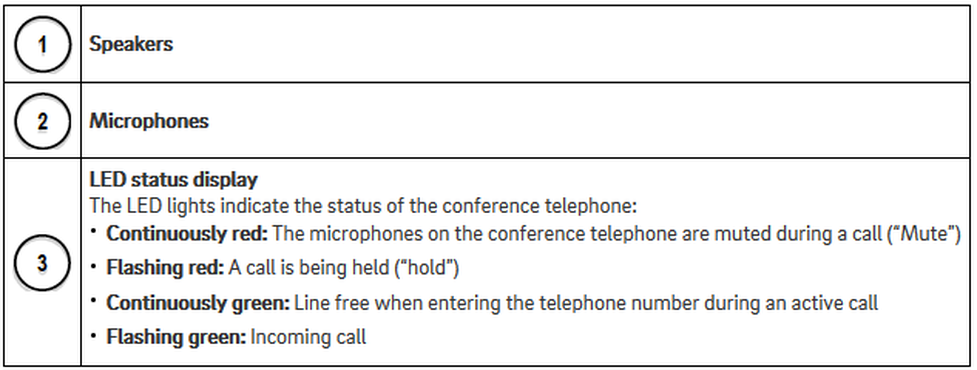
Diagram of the Polycom SoundStation IP 7000 keypad:

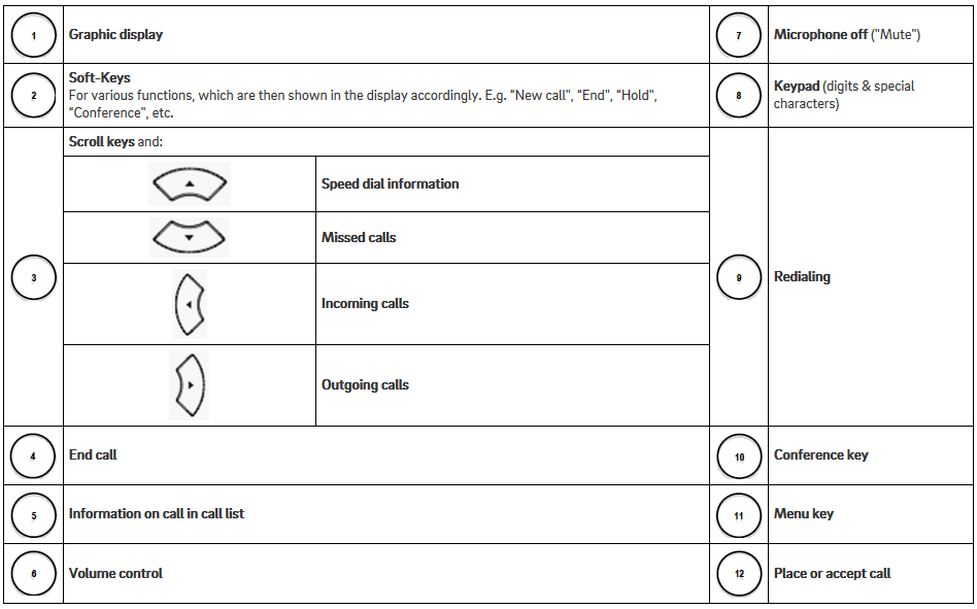
When dialling an internal telephone number (extension), you only need to enter the extension number.
When dialling an external telephone number, you must first dial “0” before dialling the external telephone number.
- To complete dialling, press the “Call key” in either case 

 or use the “Dial” softkey.
or use the “Dial” softkey.
- To end the call, press the “Call key" again 

 or press the “End” softkey to end the call.
or press the “End” softkey to end the call.
- When a call is coming in, simply press the "Call key" 

 or the “Answer” softkey to accept the call.
or the “Answer” softkey to accept the call.
- To end the call, press the “Call key" again 

 or press the “End” softkey to end the call.
or press the “End” softkey to end the call.
If you are already in a call, the LEDs on the conference telephone light up green (continuous light). A call waiting tone indicates a second call is coming in.
- Place the active call on "Hold” by pressing the “Hold" softkey during the active call.
- You can now accept the incoming call by pressing the "Call key" 

 or the "Answer" softkey.
or the "Answer" softkey.
The other party is now on "Hold” and hears the telephone system’s hold music.
- You can now press the softkey “More" and then “Merge”, to start a conference call with all parties (maximum 3-way call). You can also end the incoming call by pressing the “End" softkey and pressing "Continue" to return to the call previously placed on hold. Or use the "Transfer" softkey to transfer the call to another person.
With all parties on "hold" simply use the navigation keys  and
and  to browse up and down between the parties and return to the respective party by pressing the “Continue" softkey.
to browse up and down between the parties and return to the respective party by pressing the “Continue" softkey.
This feature is referred to as “toggle”, which allows you to switch between various active connections. Only the parties in the call, which is currently active, can speak with each other. The waiting party is “holding" and hears the telephone system’s hold music until the the call is continued.
- To end a call, simply press the "Call key" 

 or the “End” softkey.
or the “End” softkey.
Attended transfer
1. Press the Transfer key during an active call.
2. Now, dial the telephone number to forward to (internal or external telephone number). The other party is now on “hold” and hears the telephone system’s hold music.
3. Confirm the number entered by pressing the Send softkey.
A connection is now established to the number you are transferring to.
4. You can now announce the caller to the party you are transferring to.
5. Press the Transfer softkey to complete the transfer.
6. You have completed the transfer and your line is “free” again.
Unattended (blind) transfer
1. Press the Transfer key during an active call.
2. Then press the Blind softkey.
3. Now, dial the telephone number to forward to (internal or external telephone number). The other party is now on “hold” and hears the telephone system’s hold music.
4. Confirm the number entered by pressing the Send softkey.
5. The call is now transferred directly without being announced.
6. You have completed the transfer and your line is “free” again.
- Call party 1. (Enter telephone number, then press the "Call key" 

 or the "Dial" softkey)
or the "Dial" softkey)
- Once you have reached party 1, press the “Hold” softkey.
The current call is now placed on “hold” and party 1 hears the telephone system’s hold music.
- Now, call party 2 and wait to reach party 2. (Enter telephone number and press "Call key" 

 or the "Dial" softkey)
or the "Dial" softkey)
- Use the “More" softkey and then “Merge" to initiate the 3-way call.
A conference call with more than 3 parties can easily be set up on the administration portal: Please refer to Telephone Conferences in the administration portal manual.
- Press the “Redial” key. 


- This automatically redials the last number called.
Polycom SoundStation IP 5000 and IP 7000
Outgoing calls
- Press the  navigation key (arrow to the right).
navigation key (arrow to the right).
- Use  or
or  to browse the list of outgoing calls (downward arrow and upward arrow).
to browse the list of outgoing calls (downward arrow and upward arrow).
- Once you have found the entry you would like to call, simply press the "Call" key 
 to place the call.
to place the call.
Incoming calls
- Press the  navigation key (arrow to the left).
navigation key (arrow to the left).
- Use  and
and  to browse the list of outgoing calls (downward arrow and upward arrow).
to browse the list of outgoing calls (downward arrow and upward arrow).
- Once you have found the entry you would like to call, simply press the "Call" key 
 to place the call.
to place the call.
Polycom SoundStation IP 5000, IP 6000 and IP 7000
Missed calls
- Press the  navigation key (downward arrow).
navigation key (downward arrow).
- Use  and
and  to browse the list of outgoing calls (downward arrow and upward arrow).
to browse the list of outgoing calls (downward arrow and upward arrow).
- Once you have found the entry you would like to call, simply press the "Call" key 

 to place the call.
to place the call.
Where can you get help?
You can use various sources for help concerning your issues. Please use them in the order suggested here:
| NFON AG | Zielstattstraße 36 81379 München Tel.: + 49 89 45 3000 www.nfon.com |
| nfon.com | At nfon.com under Service you can find an overview of all documentation, downloads, blogs and portals as well as help pages and further information. For any feedback to documentation, please contact redaktion@nfon.com |
| portal.nfon.com | The home page of the service site contains various links to manuals, brief instructions, software downloads and templates. Please read these manuals thoroughly. They help you get the most out of your telephone system. |
| support.nfon.com | The NFON AG support website contains detailed FAQs with valuable information pertaining to your telephone system. You can always check the status of your support inquiries and respond to further inquiries. |
| Support hotline for existing customers | If neither the manuals nor the FAQs or other contents of the support website provide a solution, you can open a support ticket by phone. If neither the manuals nor the FAQs or other contents of the support website provide a solution, you can open a support ticket by phone.
|
| Support hotline for test customers | Test customers are routed to a service hotline tailored to their specific needs. Our staff for this hotline is available Monday to Friday from 9 am to 5 pm at +44 20 3740 6740 for UK and +49 89 45 300 553 for Germany. Unfortunately, we are unable to provide support for test customers outside of these business hours. |
| | Support for German customers: portal.nfon.com ~ support.nfon.com ~+49 800 63 66 555 |
| | Support for customers in the UK: portal.nfon.com ~ support.nfon.com ~ Hotline +44 20 3740 6740 |
| | Support for customers in Austria: portal.nfon.com ~ support.nfon.com ~ Hotline +43 2742 7 55 66-555 |
| | Support for customers in France: portal.nfon.com ~ support.nfon.com ~ Hotline +33 01 88 45 38 00 |
| Support for customers in Italy: portal.nfon.com ~ support.nfon.com ~ Hotline +39 02 99749 920 | |
| Support for customers in the Netherlands: portal.nfon.com ~ support.nfon.com ~ Hotline +31 88 938 2444 |